Contact Technical Support
Need assistance with your Cellwatch system? – Call or submit a ticket
If you have contacted NDSL Technical Support then we may have asked you to send us your Cellwatch files. Here are the files we need and how to get them to us:
PDF version of instructions including back-up info: Submit/Backup/Restoring Cellwatch Data on an iBMU
Tools needed: Remote or local access to the iBMU and an external storage device (USB
thumb/flash drive, a shared folder on a network drive, floppy, CD-ROM with at least 512MB of
available capacity)
If you have direct access to the iBMU either through a Keyboard, Video and Mouse or using Windows Remote Desktop go to the folder “C:Program FilesCellwatch”. There is an icon on the desktop “Shortcut to Cellwatch folder” leading straight to this folder.
Copy the entire folder to a USB ‘thumb’ drive (or ‘memory stick’), a shared folder on a network drive, onto a floppy or CD-ROM if available. ZIP this folder up using a ZIP program and Email the zip containing the files to us.
If you use a remote connection you can still use a USB ‘thumb’ drive but plug it into the iBMU, NOT your local computer. Move the files in the usual way.
If the iBMU is not accessible, PcAnywhere (for older iBMUs) and Remote Desktop can use File Transfer over the remote connection. Move the files from the iBMU to your PC through the clipboard in RDP or File Transfer in PCAnywhere, then ZIP them up and Email them to us.
If the folder is too large to transfer or Email, the files we need are . . . . .
- All files ending in .HIS
- All files ending in .DIS
- The files called batconfig.cfg
- The file called cellwatch.ini
- The entire folder called Logfiles
- The entire folder labeled Backup
We do not need the EXE files. The files we need are shown in bold, below . . . .
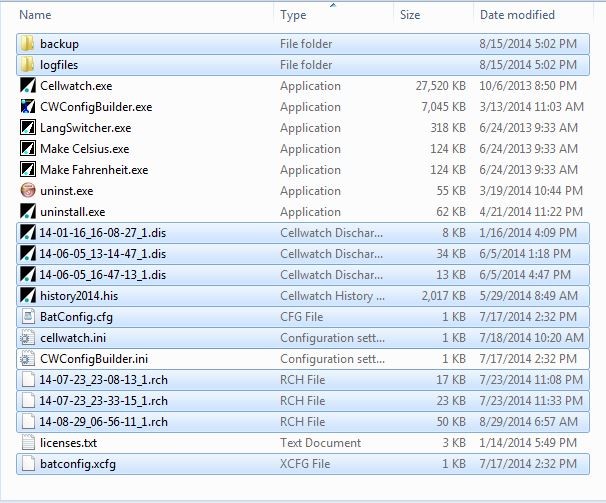
Finally, we need a name of the site to reference these files by. We keep these on our server, organized by site name. We do this in case you require technical support in future.
Contact our technical support line and we will let you know the correct Email address to send the files to.
Support Submit Program
Running this program on the iBMU grabs all of the necessary data needed to submit for support and zips up the folder. Download the exe from the link below and move it onto the iBMU before running.
- Support Submit – Collect and zip Cellwatch files
- Place and run the EXE on the IBMU
- Updated 11/17/14
NOTE
NDSL does not provide a data analysis service at this time, nor does it make any claims or promises regarding response time for this service. This service is provided without any warranty.



